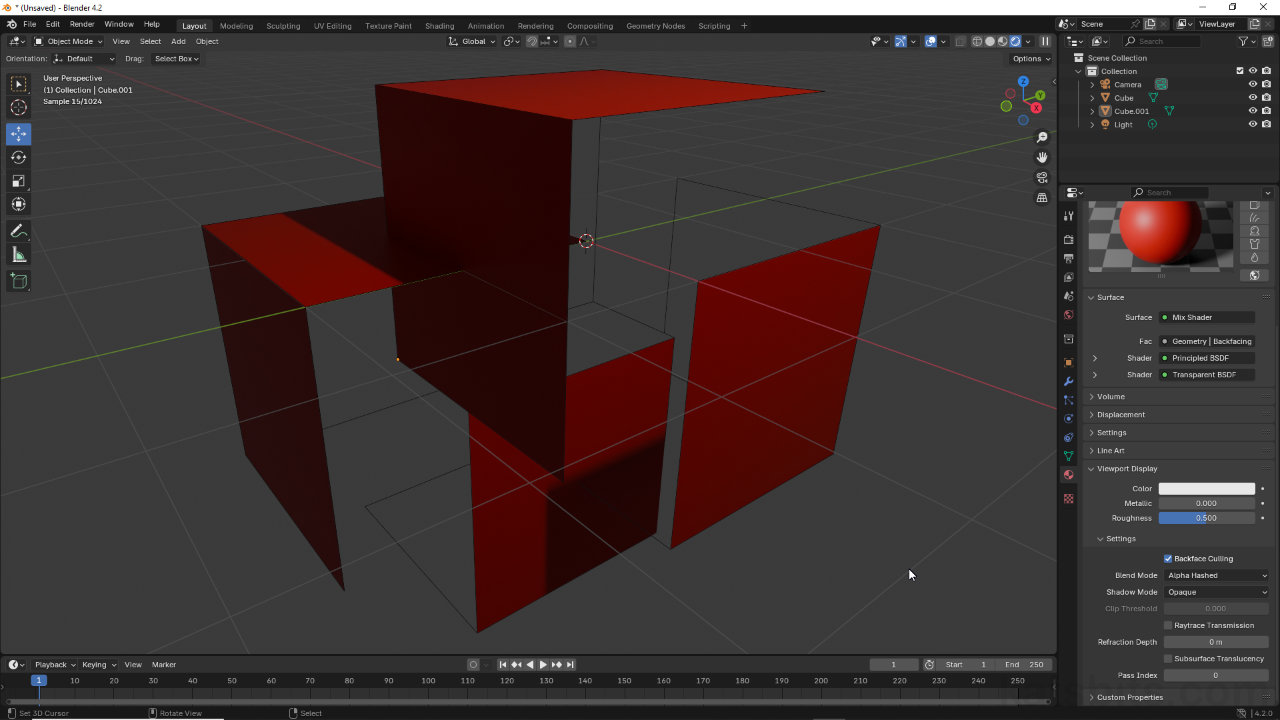Backface Culling and Blender 4.2 LTS+
Table of Contents
Backface Culling using EEVEE.
Backface Culling using CYCLES.
With the introduction of Blender 4.2 LTS and newer versions of Blender, the way Backface Culling is enabled for both EEVEE and Cycles has changed. While the feature itself is functionally the same as for previous versions, Blender 4.2 LTS+ introduces a number of options.
EEVEE: Backface Culling | All Display Modes
For Blende 4.2 LTS and above, Backface Culling is still enabled from within a given materials properties so to active, in Material Properties select the instance for which backfaces are to be culled and scroll down to Settings. Here, expand Surface (click the heading) to find Backface Culling and the Camera, Shadow and Light Probe Volume options. For box-standard backface culling click the Camera [1] checkbox. Objects assigned the corresponding material will render single sided in both Material Preview and Rendered display modes.
Design note: material based culling is not available for Solid display mode despite option availability. Instead, in Viewport Shading options [i], click the Backface Culling checkbox [ii].
For Solid display mode Backface Culling is turned on from within Viewport Shading [i] by enabling Backface Culling [ii] under Options


Image-top: meshes shown singled sided in Material Preview display mode with the Camera [1] option for Backface Culling enabled. Image-bottom: back faces culled in Rendered display mode with same setting, Camera, enabled.
Cycles: Backface Culling | Material Preview
For Blender 4.2 LTS+ and Backface Culling in Cycles the set-up differs slightly to EEVEE. To enable when using Material Preview to view the 3D Viewport, in Material Properties select a material instance then in Viewport Display properties, under Settings, enable the Backface Culling checkbox. Meshes will display single-sided.

When Cycles render engine is active and Material Preview display mode is active, Backface Culling [2] is found in the Viewport Display options of Material Properties.
Cycles: Backface Culling | Rendered
For Backface Culling in Rendered mode, while the option is available in Material Properties the effect isn’t functional. Instead Backface Culling for Cycles has to be enabled via a material or shader set up using a Geometry node. To do this, in Shading Workspace add a Geometry node to a standard node set (Principled BSDF and Material Output) – Add » Input » Geometry. To this add a Mix Shader and Transparent BSDF nodes – Add » Shader » Mix Shader/Transparent BSDF (both found within Shader). Connect the Nodes as follows;
- Mix Shader to Material Output – Shader output to Surface input.
- Principled BSDF to Mix Shader – BDSF output to Shader input (top)
- Transparent BSDF to Mix Shader – BSDF output to Shader input (bottom)
- Geometry to Mix Shader – Backfacing output to Fac input
Once everything is linked up backfaces will be culled, surfaces rendered single-sided.
Design note: for Rendered mode, when setting up backface culling in Cycles, the materials Blend Mode may be forced-set to Alpha Hashed; it typically cannot be changed while Transparent BSDF or other form of transparency is active. Similarly Blend Mode may be restricted to Alpha Hashed or Alpha Blend, Alpha Clip being unavailable.

For Cycles Rendered mode Backface Culling is available as an option [3] but non-functional

In Rendered display mode backface culling has to be enabled in Cycles using a material set up that includes a Geometry node alongside a Transparent BSDF node.