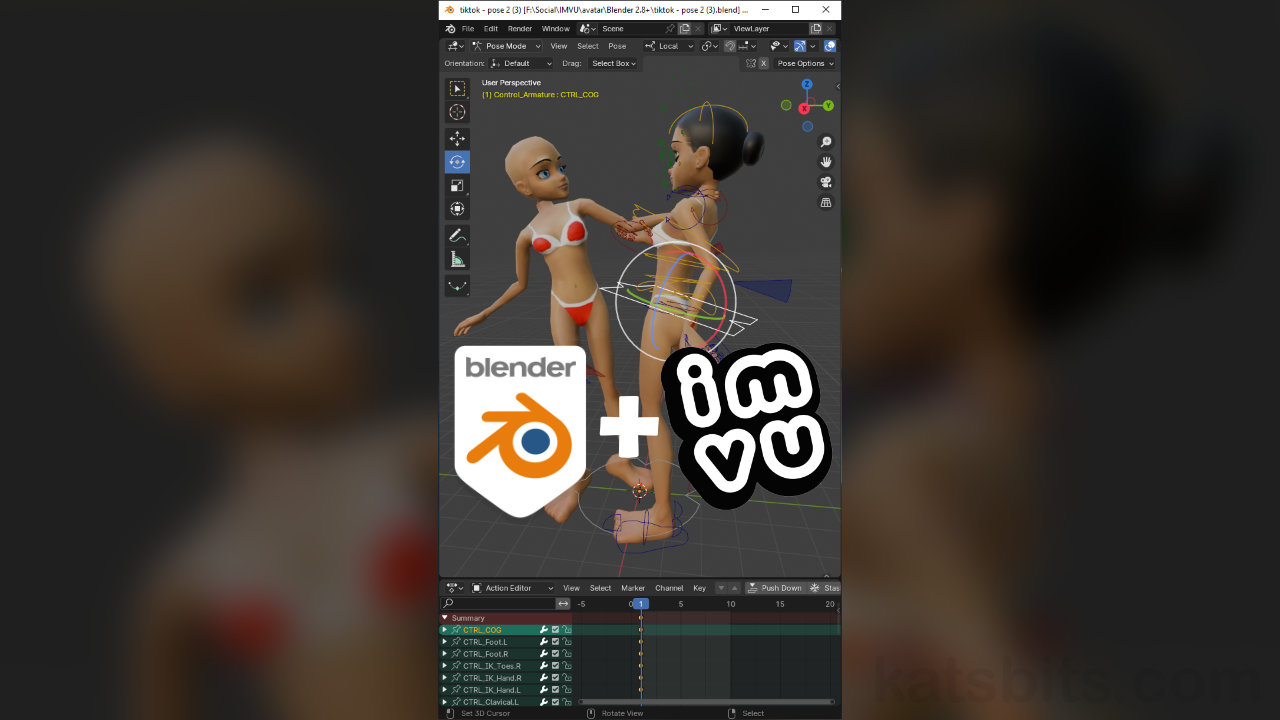Couples Pose for IMVU
Table of Contents
Description
In this TikTok live stream we take a look at creating a couples pose for IMVU using the Toolkit for Blender. To do this we need to make two static poses positioned relative to each, one used as a reference, an object that doesn’t move, loaded in using Append. Each pose is then exported separately to FBX and loaded into separate Studio or Classic product projects for testing using the Empty Mood, 10945930, ensuring they work correctly.
Duration: total c. 1 hr (01:00:00).
Info: 720p (vertical/portrait – W:720 x H:1280).
Suitability: Beginner+.
Source: KatsBits – TikTok Couples Pose (c. 2.1 MB | *.blend, *.fbx).
Product ID: Couples Pose 1 (PID 67966728) | Couples Pose 2 (PID 67966729).
Design note: some additional points to keep in mind when making couples poses for IMVU using the Toolkit for Blender;
Origin & Rotation
Once the first pose is converted and imported into the second pose project using Append, if the conversion is done correctly, the avatar dummy will be located relative to the centre of the grid floor [1], i.e. X: 0, Y: 0, Z: 0, meaning, it can then be rotated in-situ, around its own Origin. And because this is the same point as the active avatar, the one about to be posed, the two are then using the same point of reference for position, grid centre, making it easier to match the two poses as a couple.
Aside: for precision when rotating, hold down Ctrl while click-dragging a rotational axis on the Rotate widget. Alternatively, press the R key, then Z (or X, or Y) to lock the axis, then type a value, e.g. “180” – R » Z » 180.
The initial reference pose dummy should use the same Origin as the active pose project [1], meaning both will then be easier to position as a couple relative to each other (this assumes a furniture item or two separate avatars/Users using one or the other of the pose pairing).
Timestamps
Times are approximate;
– 00:00 : Intro & Scene Setup
– 04:00 : Pose #1
– 16:00 : Pose #1 Mesh Proxy
– 22:00 : Pose #1 Export & Assembly
– 30:00 : Pose #2 & Append Pose #1
– 45:00 : Pose #2 Export & Assembly