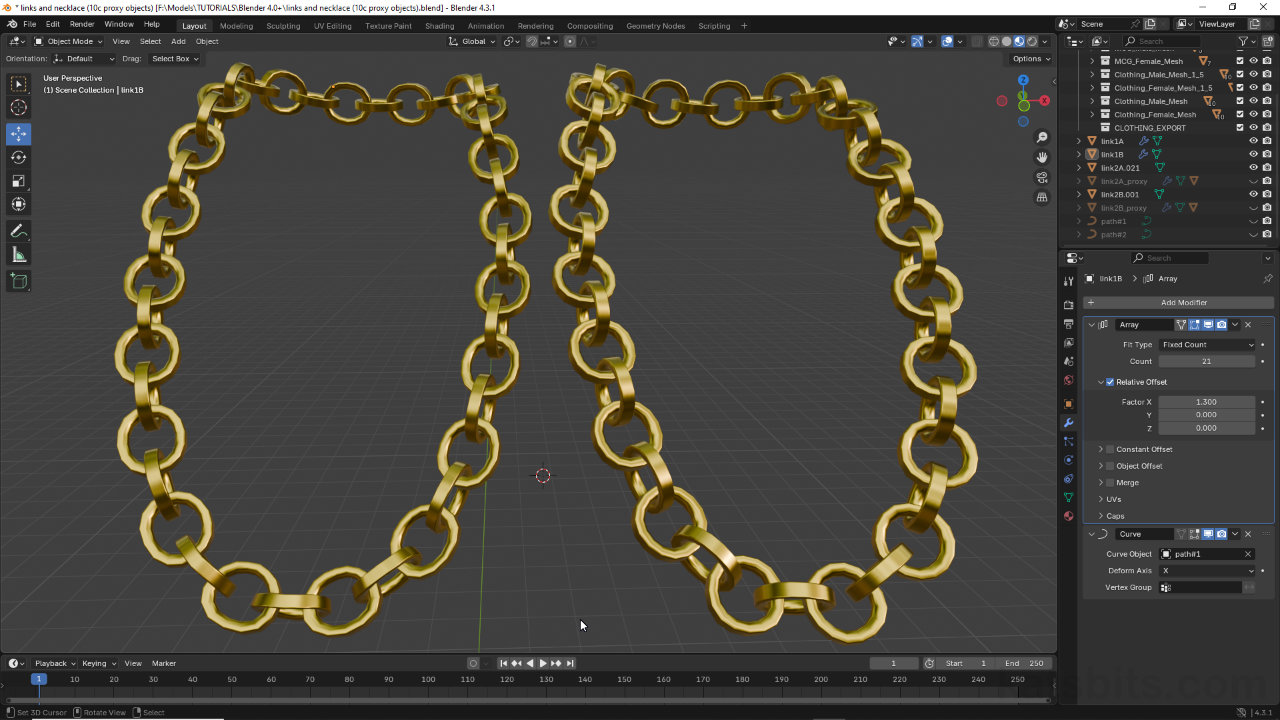Fixing Curve Modifier Mesh/Object Distortion
Table of Contents
Description
The Curve modifier is an effective way to quickly and uniformly position meshes along a curve or path that itself can be edited for broader control over objects. This technique however, does have a major drawback; objects directly linked to the path tend to distort or deform based on the paths shape and mesh placement along or around it. As this can’t be fixed directly proxy objects have to be used, which are instead set to follow the curve and absorb any distortion. When these proxies are then linked a ‘live’ object they remain unaffected and display as they are.
Duration: total c. 15 mins (00:15:00).
Info: 1080p.
Suitability: Beginner+.
Source: n/a.
Product ID: n/a.
Design note: some additional information about using Curves and correcting mesh/object distortion;
Object Position
To avoid issues positioning objects relative to a Curve, be sure that all objects use the same Origin, and that objects are also positioned relative to how they should appear – chain links for example, can be off-set [1] to define how they ‘link’ together. Any off-set should be done in Edit Mode, moving the mesh not the Object – using an Array modifier to duplicate links does so relative to replicating the initial instance around a path not the ‘live’ objects.
To avoid positional issues meshes can be offset [1] in Edit Mode so they are placed relative to each other.Parent
When linking elements together be sure that the object to be duplicated is parented to the proxy; selection and Parent » Child order is important. When parenting then, select the mesh object first then Shift + click the proxy mesh. From the Object menu select Parent, Object – Object » Parent » Object. The relationship can be confirmed moving the proxy object, if set up correctly the ‘live’ mesh will also move.
The order of selection is important for proxy mesh set up [2], the ‘live’ object should be parented to the proxy before Parenting [3].Instancing
When using a proxy mesh to follow a path, the addition of an Array modifier will duplicate the proxies only – the effect can only act on what it’s assigned to. To address this, once the ‘live’ mesh is properly parented to the proxy, it can be repeated around the curve, per copy of the proxy, by enabling Instancing [4]. This renders an ‘instance’ of the parented mesh on each proxy. With arrayed proxy selected, in Object Properties expand the options under Instancing and click Faces to enable – this is why a plain is used as the proxy so a single copy of the ‘live’ object is rendered per mesh.
Once the proxy objects have been set up, in Object Properties, enable Faces under Instancing. A single ‘instance’ of the live object will appear on the proxy.Make Instance Real
One of the issues using proxy’s is that instanced objects, or the overall collection of objects, can’t be independently edited without having to alter the underlying curve or path. So, in situations where objects might need to be animated, this might not be possible. In other words, Instancing is generative, data is being created on-the-fly, so needs to be ‘made real’ to accommodate further editing or modification. Select the group to be converted and from the Object menu select Apply, then Make Instances Real [5] – Object » Apply » Make Instances Real. This essentially detaches the ‘live’ objects from the proxy’s and converts them in to editable meshes [6].
Aside: if objects are to be joined after being converted into editable meshes be sure to make each object ‘single user’ to fully detach any linked data that might be associated with the objects. After being made real, from the Object menu select Relations then Make Single User, finally Object & Data (or other appropriate option) – Object » Relations » Make Single User » Object & Data.
To edit instanced objects once positioned along a path they need to be ‘made real’ [5], which will convert each copy into an independently editable mesh [6].
Timestamps
Times are approximate;
– 00:00 : Overview & Setup
– 03:00 : Proxy’s & Modifiers
– 05:30 : Parent & Instancing
– 09:00 : Make Real & Single User
– 11:30 : Join